Autosync files in Android with SharePoint sites
February 6, 2018
OneSync 3.1 has arrived on Google Play. Besides the usual bug fixes there are some significant new features: ability to sync with SharePoint sites and sync with “shared-with-me” folders.
Sync SharePoint sites
In OneSync you set up folder pairs: one folder in your device (local folder), another folder in the cloud storage (remote folder) and choose the sync method. The app will keep these two folders in sync with each other. Starting with version 3.1 as the remote folder you can choose a subfolder inside your company’s or team’s SharePoint site. That way you can directly sync files in your device with a cloud folder shared by your team.
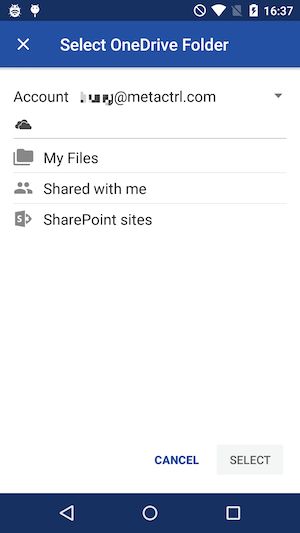
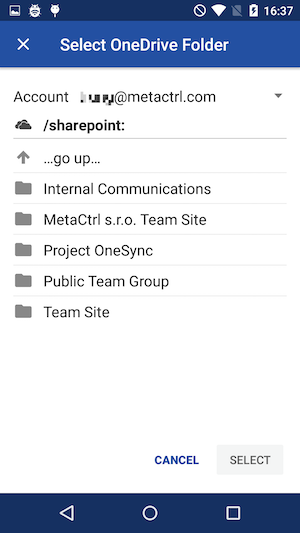
Sync “shared-with-me” folders
Previously OneSync could only let you choose folders inside your OneDrive. If someone shared a folder with you, you need to go to OneDrive website and add that folder to “My OneDrive” first. That’s usually fine because if you want to access that folder frequently it’s more convenient to have it in your OneDrive anyway. Your OneDrive desktop client would sync that shared folder to a folder in you computer. With OneSync 3.1 you can sync any folder shared to you by someone without adding it to your OneDrive.
For OneDrive Personal it’s more or less “nice to have” feature, but for OneDrive for Business it’s significant. That’s because in the business flavor of OneDrive for whatever reasons you can’t add shared folders to your OneDrive! Until now you practically can’t use OneSync to sync shared folders of any kind. In OneSync 3.1 you can sync both the team-owned SharePoint folders and OneDrive shared folders.
OneSync respects the access permissions of the shared folders. If you want it to upload files to them, the owners of the folders must grant you write access. If sync fails this is something you should check.