Sync Multiple Folders with One Folder
March 14, 2016
The central concept in all my sync apps (be it Dropsync, DriveSync, OneSync, or BoxSync) is the so called folder pair. You pick a folder in your device, pair it with another folder in the cloud storage. Choose the sync method. From that point on the app will keep the contents of these two folders in sync according to the chosen sync method.
The relationship between folders is one-to-one. You can’t pair the same folder in your device with several folders in the cloud storage account. “Pair” implies there are only two parties. This makes perfect sense for the two-way sync method where sync is bi-directional. Changes on one side are transferred to the other side, and vice versa. That includes file and subfolder deletions. If you paired folder A in your device with folder B and also folder C in the cloud, a new file in folder A would be uploaded to both B and C. Eventually we end up with three folders with exact same contents: A in the device, and two exact same copies, B and C, in the cloud.
On the other hand for some one-way sync methods (upload only, upload then delete, download only, download then delete) it makes perfect sense to transfer files from several source folders to one folder. You basically merge several folders into one. The best real-world example I can think of is to upload photos taken on your phone to one cloud folder. If your device has a SD card, photos can be stored in two locations: internal storage and SD card. The location is controlled by the camera app’s settings but even then sometimes photos must be stored in the internal storage for speed reason (e.g. taking photos in burst mode). You wan to be able to upload both folders into the same folder, let’s say “Fotky”, in the cloud. In the past you couldn’t do it. Now you can:
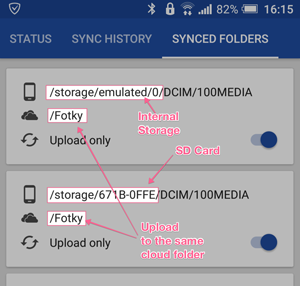
I removed the one-to-one restriction. You can pair the same folder on one side with several folders on other side. The folder pair concept stays the same but one folder can be configured in multiple folder pairs which effectively achieves the many-to-one setup.
This is an advanced feature. You can sync any folder with any folder using any sync method. You can make the app to do weird things. For example: upload A to B, download B to C, upload C to D, download D to A. Such setup leads to infinite sync loop! It may be fun to try it out once but probably only once. This is why I’ve been refusing to relax the one-to-one restriction for so long!
Now you can, but as with any kind of power, be very careful. Make sure you completely understand what each sync method does. In general if you pair the same folder with multiple folders
- Don’t use two-way sync method. Just don’t!
- Use the same direction in all those sync pairs: upload only/upload then delete, or download only/download then delete. Don’t mix.
- You probably don’t want to use the mirror methods: upload mirror, download mirror. The app does not prevent you from doing so but it’s hard to imagine a situation when such a setup would be useful.